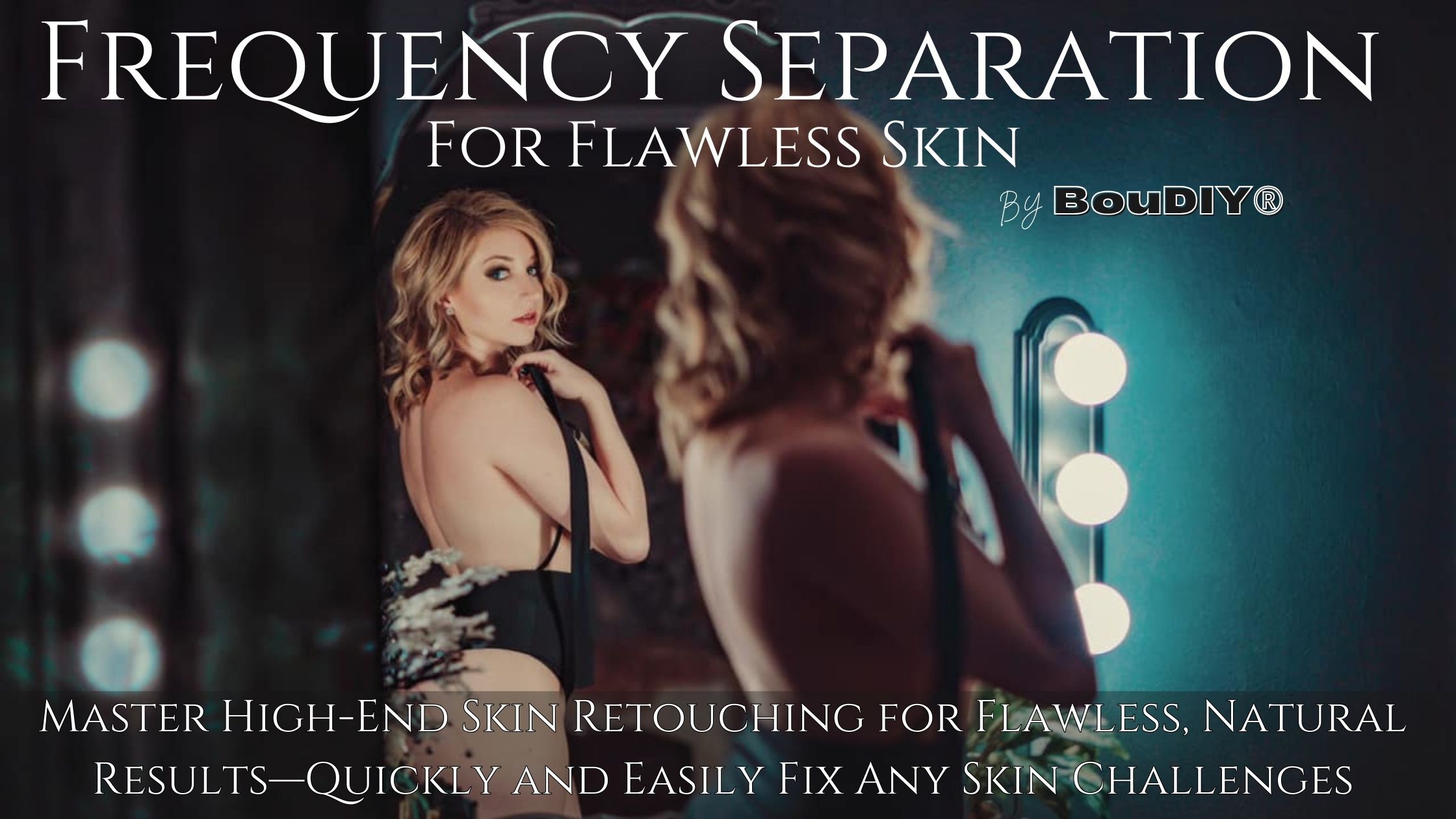BouDIY® Easy Frequency Separation for Boudoir Photography
Retouch smarter, not harder.
This free video training walks you through a down-to-earth, step-by-step approach to frequency separation — designed specifically for boudoir photographers who want polished, glowy skin without that fake, plastic look.
This free video training walks you through a step-by-step approach to frequency separation — designed specifically for boudoir photographers who want polished, glowy skin without that fake, plastic look.
In this training, I’ll show you:
-
What frequency separation is and why it’s better than just blurring skin
-
How to organize your Photoshop layers like a pro (even if you’re brand new)
-
The exact brush tools, lasso tricks, and layer masks I use
-
Why multiple small passes beat a single heavy retouch
-
A no-fluff comparison of Portraiture vs. Frequency Separation — and when to use each
-
My exact process for building and saving skin retouching actions from scratch
Got Questions?
Click HERE to head over to the BouDIY® Facebook Group and join the official Frequency Separation Thread (Coming Soon). Please check the thread first to see if your question has already been answered—then drop your comment so I or the community can help you out!
Resources
Click the Pink Text to check out:
Want to skip the setup and get straight to the good stuff?
For just $9.97 today, you can grab my BouDIY® Skin Retouching Actions for PS — the exact set I use in my own boudoir workflow. These were developed after years of trial and error dealing with difficult skin tones and tricky lighting. They’re built to save you time and give you better control, faster.
They’re designed to:
-
Speed up your editing without sacrificing control
-
Help you stay consistent across client galleries
-
Eliminate the tech headache of building it all from scratch
If you watched the training, you already know how powerful this workflow is. Now imagine doing it in a fraction of the time — with better results and less stress.
Grab the full action set now for $9.97 — while it's still available at this price.

Skin Retouching Actions for Photoshop
This contains FS actions plus a few extras to really make your editing experience quick and easy! Great for complicated skin edits. Designed with Boudoir photographers in mind.
$9.97 USD
How to Use This Step-by-Step Guide with the Training
This checklist was created to help you follow along with the Easy Frequency Separation for Boudoir Photography video training in a structured, repeatable way.
You’ll see each process covered in the training broken down into three parts:
-
What the process is
-
Why it matters
-
How to do it (step-by-step)
To get the most out of this lesson:
-
Watch the full video once without editing along so you understand the overall flow
-
Then rewatch while working on your own image, using this guide to follow each section
-
Pause at each major step, reference the instructions, and practice the process until it feels natural
If you’re new to Photoshop or frequency separation, don’t rush. This method gives you total control over tone and texture—but it works best when applied intentionally in layers, not all at once.
This guide also includes the manual steps to build your own basic retouching actions, but if you'd rather skip that setup and save time, you can grab the custom Frequency Separation Action Set featured in the training. It includes additional tools I’ve personally developed through years of real-world boudoir retouching—especially for correcting tricky skin tones, patchy light, and uneven texture.
Now let’s walk through the full process, start to finish.
1. Flatten Your Image
Why it’s important: Photoshop actions often require a proper “Background” layer to run without errors. If the layer is named “Layer 0” or anything else, actions may fail.
Steps:
-
In the Layers panel, right-click your current layer
-
Choose "Flatten Image"
-
Confirm that the base layer is now labeled "Background"
2. Duplicate Layers for Frequency Separation
Why it’s important: This allows you to separate tone (color) from texture (detail) so you can edit them independently without damaging the original image.
Steps:
-
Press Ctrl+J (Windows) or Cmd+J (Mac) twice
-
Rename the top duplicate “Texture”
-
Rename the layer below it “Tone”
3. Apply Gaussian Blur to the Tone Layer
Why it’s important: This softens uneven color and tone while keeping overall facial structure intact. You’ll still have texture preserved on the upper layer.
Steps:
-
Select the “Tone” layer
-
Go to Filter > Blur > Gaussian Blur
-
Set blur radius to around 6 pixels (adjust for your resolution)
-
Click OK
4. Apply Image to the Texture Layer
Why it’s important: This process subtracts tone from the top layer, leaving only texture detail like pores and fine lines. It’s essential for true frequency separation.
Steps:
-
Select the “Texture” layer
-
Go to Image > Apply Image
-
Set Layer: Tone
-
Blending Mode: Subtract
-
Scale: 2
-
Offset: 128
-
Click OK
-
Change the Texture layer’s blending mode to “Linear Light”
5. Group the FS Layers
Why it’s important: Grouping lets you control both the Tone and Texture layers together—helpful for masking, toggling visibility, or adjusting strength.
Steps:
-
Select both “Tone” and “Texture” layers
-
Press Ctrl+G (Windows) or Cmd+G (Mac)
-
Rename the group “FS” or “Frequency Separation”
6. Blend Tone with Lasso Tool and Blur
Why it’s important: This lets you manually blur uneven patches of tone using targeted selections, avoiding the muddy or gray look caused by over-blurring.
Steps:
-
Select the Tone layer
-
Choose the Lasso Tool
-
In the top toolbar, set Feather to 30px
-
Draw a loose selection around uneven color
-
Use Filter > Blur > Gaussian Blur (or action button if installed)
-
Repeat for small, individual areas only
7. Paint with Soft Brush on Tone Layer
Why it’s important: This gives you fine control over blending colors, like patchy shadows or blown-out highlights. Great for cheekbones, jawlines, and smooth transitions.
Steps:
-
Select the Brush Tool
-
Set opacity to 5–10% and flow to ~50%
-
Hold Alt (or Option) to sample nearby skin tone with Eyedropper
-
Gently paint over uneven areas to blend tones
-
Resample and repeat as needed
8. Fix Texture Layer with Clone Stamp
Why it’s important: You can clean up skin texture issues (pores, lines, bumps) without affecting color by working directly on the texture layer.
Steps:
-
Select the Texture layer
-
Choose the Clone Stamp Tool
-
Set hardness to 0 and flow to ~50%
-
Alt-click to sample a clean area
-
Gently clone over the texture defects
-
Sample frequently to keep it realistic
9. Optional: Use Patch Tool for Tone Touchups
Why it’s important: The Patch Tool blends selected areas with nearby skin tones quickly. It’s best for blotchy spots or large color inconsistencies.
Steps:
-
Select the Tone layer
-
Choose the Patch Tool
-
Draw around the area you want to fix
-
Drag to a clean skin area and release
-
Repeat in small areas for best results
10. Add Group Mask and Fine-Tune with Opacity
Why it’s important: Using a mask on the FS group lets you fade or erase over-retouched areas. Reducing opacity can restore realism and fix “over-smoothing.”
Steps:
-
Click the FS group
-
Click the “Add Layer Mask” icon at the bottom of the Layers panel
-
Use a soft black brush at low opacity to gently remove effects from areas like lips, brows, or hair
-
Adjust group opacity to 70–90% if the skin looks too perfect
11. Use Dodge and Burn for Final Sculpting
Why it’s important: Retouching can flatten the face. Dodge and Burn restores depth by enhancing natural highlights and shadows with subtle, painted light and dark.
Steps:
-
Add two new layers: one for Dodge (lighten), one for Burn (darken)
-
Fill each with 50% gray, set blend mode to Soft Light
-
Use a soft white brush (10–15% opacity) to lighten bright areas (forehead, cheekbones, nose bridge)
-
Use a soft black brush to darken shadows (under jaw, nose sides, cheek contours)
12. Flatten and Save Final Image
Why it’s important: Once finished, flattening bakes all edits into one layer for exporting and archiving.
Steps:
-
Select your bottom background layer
-
Right-click and choose “Flatten Image”
-
Save as a new file to preserve your PSD if needed
Since You’re Here… I Figured You Might Love These To
If you’re vibing with the Frequency Separation Demo, there’s a good chance you’ll want to check out these other boudoir resources too. Whether you’re ready to dive deeper or just want a shortcut to high-impact effects, these are solid next steps.

BouDIY® Whole Mood Presets for Lightroom
Bring a cohesive, cinematic feel to your images with BouDIY® Whole Mood Presets! Featuring 30 Lightroom presets crafted for both dark, moody shots and bright, softly lit scenes, this collection is perfect for photographers looking to achieve a unified look across varied lighting setups. Inspired by Alaynna Marrs’ work, these presets provide a sexy, retro feel that’s easy to apply and adjust to make it truly your own! Whether you’re using natural light or working with the BouDIY® Faux window, Whole Mood Presets deliver timeless results that set your work apart. SERIOUSLY THESE ARE AMAZING!!
$97.00 USD

BouDIY® Juice Preset System for Lightroom (2025)
Take control of your editing with BouDIY® Juice System Presets! he BouDIY® Juice System Presets is more than just presets; it’s a complete toolkit designed to help photographers create fully customized, one-of-a-kind edits with ease. From building unique color grades to enhancing lighting the overall vibe of your image, this system has everything you need to cut down editing time while achieving professional, cohesive results. Each preset can be layered, adjusted, and saved to suit your style, so you can develop your own unique looks and transform your workflow with ease. Includes the Juice Preset Panel and 10+ Bonus "One Click" Presets.
$97.00 USD

BouDIY® DIY Effects Overlays
Have you ever wished that you'd gotten a cool practical effect in-camera but you forgot all about it until it was too late!? I'll show you how to create your own custom overlays with just your camera and some items that you have around your home or studio! Then i'll even show you how to turn them into adjustable overlays that you can use again and again, trade or even sell!
$49.00 USD
Want to Create Unforgettable Images for Every BODY that will get you noticed AND get you paid?
Let’s be honest—standing out in this industry is GOLD!
By incorporating Nudescapes® into your services, you’ll gain a unique advantage that appeals to returning clients and attracts new ones, all while setting your brand apart from the competition.
Through this course, you’ll not only master the exact techniques behind my stunning fine art nudes, but you’ll also gain a fresh perspective that will completely transform how you approach your entire creative process.
Easily upsell wall art & albums with images clients are proud to display. Attract new clients—maternity, self-love journeys, survivors, and more!
Ready to discover what’s waiting for you inside Nudescapes®? Let’s take a closer look at everything you’ll gain to take your skills—and your business—to the next level.
What's Included:
5 Hours of Video Training: This course delivers step-by-step video demonstrations, detailed lighting diagrams, posing help and more!
- Shape Light Like a Pro: Whether you’re using flash, constant, or natural light, you’ll learn to control it to create jaw-dropping images that highlight textures, curves, and details.
- Foundational Posing sequence allows you to move through flow poses effortlessly, filling albums and creating upsell opportunities without the stress.
- Editing Fundamentals Made Easy: Spend less time behind the screen with streamlined workflows. Get step-by-step guidance to efficiently edit while preserving natural beauty and emphasizing your client’s unique features.
- Short attention Span? No worries! Learn to shoot Nudescapes® in under 40 minutes with the included down-and-dirty "Cliff Notes" version.
Bonus Videos:
- Get Wet & Wild: Learn the secrets to nailing water droplet shots and apply them anywhere.
- DIY Galaxy Hack: Create stunning galaxy-inspired effects! Perfect as a creative add-on or bonus for Nudescapes® sessions.
- DIY Lighting Hacks: Don't have fancy lighting? Create stunning looks on a budget with bonus DIY videos for creating foldable V-flats and constant strip boxes.
PLUS:
- Photoshop Actions & Lightroom Presets: Create Faster and cut your editing time while nailing that luxury Nudescapes® look.
- Maximize Your Sessions & Create Multiple Looks in ANY Space: Never miss a shoot with the included 50-Page PDF Guide showcasing Lighting and Posing foundations.
- Access to the exclusive Nudescapes® Group on Facebook: Benefit from ongoing support, share your progress, and collaborate with others to elevate your artistry and business.
- Lifetime access to all course materials, you'll have the freedom to learn at your own pace.
- All Lessons are Closed Captioned and Stream to smart devices! Just Install Kajabi's Mobile App!
- App is Android & Iphone Compatible.
Grab the course & start creating stunning, empowering art that blows your clients minds!